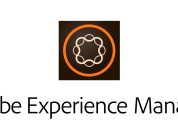It has been a while since we have tried a vacuum cleaner, and this time we do it with the new Dream L10 Pro, a mop robot vacuum cleaner with great features and a design worthy of admiration. It also has a very competitive price, so keep reading review !
This time we have the Dream Bot L10 Pro, a new robot vacuum cleaner, to put it to the test and check how it behaves in real conditions of use. In this case, we leave you the 2 official stores of the brand where you can buy it at the best price:
This robot comes in a large box with the brand’s markings and a picture of the device. It is a box that includes a tray where we find an instruction manual and a small box that includes the mop.
The robot includes the CE (European Conformity) symbol that indicates that it meets the legal and technical minimums for safety to be marketed in Europe.
Below that is the Dream Bot L10 Pro. As with other vacuum cleaners, it comes practically assembled, and you only have to attach the propellers and the mop cloth. Inside and next to the dust container, it includes a small brush to clean the filter. This is also very easy to assemble and disassemble (practically the same as other robot vacuum cleaners).
Underneath and attached to a wall of the box comes the charging station and the European power cord of approximately 1.5 m.
Connectivity and software
This Dream Bot L10 Pro does not vary much from other robots. It can work manually or using a mobile application.
To use it manually is very simple. You have to make sure that it has been charging and turn it on by pressing the power button (the one in the center). As we give it, it will begin to clean the entire surface. In this way, the robot will use its sensors to move around the house without colliding with the furniture.
It also has a localized cleaning button.
Pressing the home button a second time will pause and freeze. If we press again, the cleaning will finish, and it will return to the charging base. This operating mode can be used for houses that do not have WiFi or people who do not clarify the application.
But to get the most out of it, you have to install the mobile application. It does not have its application, but you can use Xiaomi’s. This can be downloaded from the Android application stores Google Play: Xiaomi Home and from the iOs App Store.
Pairing is very easy. You have to log into the application and add a new device. Everything else will go little by little and be explained screen by screen.
As I have connected it, a firmware update has been downloaded from which it has been installed once the robot has been connected to the charging base.
The main feature of this robot is that it allows you to map the plan of the house. This is done using laser technology by creating a 3D model of the environment. Its laser reaches 8 meters in length for better mapping anticipating objects.
On the other hand, the cleaning power can also be selected in the settings menu, being able to choose between “Silent,” “Normal,” “Strong,” and “Turbo,” but there is no way to select how we want it to clean (perimeter, spiral, zig Zag…).
Another of the star functionalities of this robot is the possibility of cleaning rooms. Once the house is mapped, we can choose the room or area where we want to clean.
And if you want to use the mop for the mop function, it also allows you to configure the flow of water you use. It allows the modes “A little dry,” “Normal,” and “Wet.”
This robot has several languages, including Spanish or English. In the case of Spanish, I must mention that he has a Mexican accent.
In the app, we also have a meter of the uses of the accessories that recommend us when it would be necessary to change them.
Another feature it includes is the ability to locate the robot and a remote control feature.
Finally, it is worth mentioning that there is also the possibility of programming the robot vacuum cleaner to start working automatically at certain times and days.
To synchronize it with Google Home, we would have to follow the same steps we already did with the Yeedi K650 robot vacuum cleaner: open the Google Assistant application, click on our profile and select “Assistant settings.” Now we must go to “Devices,” click on the “Add a device” button, and on the next screen, select “Link a device.”
In theory, we can get our robot to obey our orders, but for now, we cannot match Google.
DESIGN AND HARDWARE
This Dream Bot L10 Pro has a very traditional design. It preserves the lines of the first robots and has a small periscope in the center. It has an approximate diameter of 350mm, and a height of 96mm, and its weight is around 3.7Kg.
In addition, this robot is available in white or black, which makes it have a very elegant design.
In my case, I have the white version.
The upper part is bright white, and, as I have already mentioned, it has a small projection in the central part (periscope). In this area is the laser navigation system, capable of measuring distances to objects and positioning the robot precisely.
Right in front of the periscope is a small button panel. There is a localized cleaning button on the left side, followed by an on / off button (which can be used to use it manually) and a third button to return to the charging base. On the opposite side appears the brand’s logo.
Like other robots, on the front, we can see a moving part (which acts as a bumper) with a small glass screen that includes other motion sensors. This moving part has a collision sensor that helps avoid collisions with obstacles.
The lower part is made up of several parts. On one side are the fall arrest sensors that identify stairs or cliffs.
On the other hand, there is a propeller located on the right responsible for collecting the dust so that the central rotating brush is capable of sucking up the dirt. This motor has 4000 pascals of suction power.
At the back, you can add the tray of the cleaning cloth designed to pass the mop or mop.
At first glance, this robot could be a high-end robot.
OPERATION AND USE EXPERIENCE
This Dream Bot L10 Pro has several operating modes: vacuum, mop and mop. These modes are manual and work as we configure them in the robot itself. That is, if we add water and put the mop, it will work as a mop. However, in this case, the amount of water it will release can be configured between: “A little dry,” “Normal,” and “Wet.” It cannot be deactivated, but I have done the test to put it in “A little dry” and verified that no water fell.
The function I use the most is the vacuum cleaner. In this mode, the vacuum cleaner goes through the house little by little, sucking up the dust that is on its way. The propeller gathers the powder in the center, and the roller absorbs the powder as it passes over it.
The cleaning system is very similar to other robots I have used. First, it goes around the perimeter of the room and then it zigzags around the room.
The mop function works like other vacuums. It releases liquid to wet the cloth that is placed underneath, and in this way, it soaks the floor. As we have already mentioned, this function is activated by adding water to the tank and putting the mop accessory. We obtain a mixed operation (vacuum cleaner and mop) with this method since it first vacuums and then scrubs.
Therefore, we run the risk of staining the house using the mop function since it first vacuums and then scrubs. That is why it is advisable to first make a pass with the vacuum cleaner and then go with the mop.
The mop function is very similar to the mop but without adding water to the tank.
I like that the application adds features for the mop, but I think it should add a button not to use water (or a more accurate translation).
On the other hand, something that I found very useful was the possibility of choosing the area to vacuum or scrub. The first few times of operation, the robot will make a map of the house (which it will update), dividing it into rooms. This will allow us to select the room in which we want to clean.
And in case you want to modify the rooms, there is a function for it and to put virtual walls.